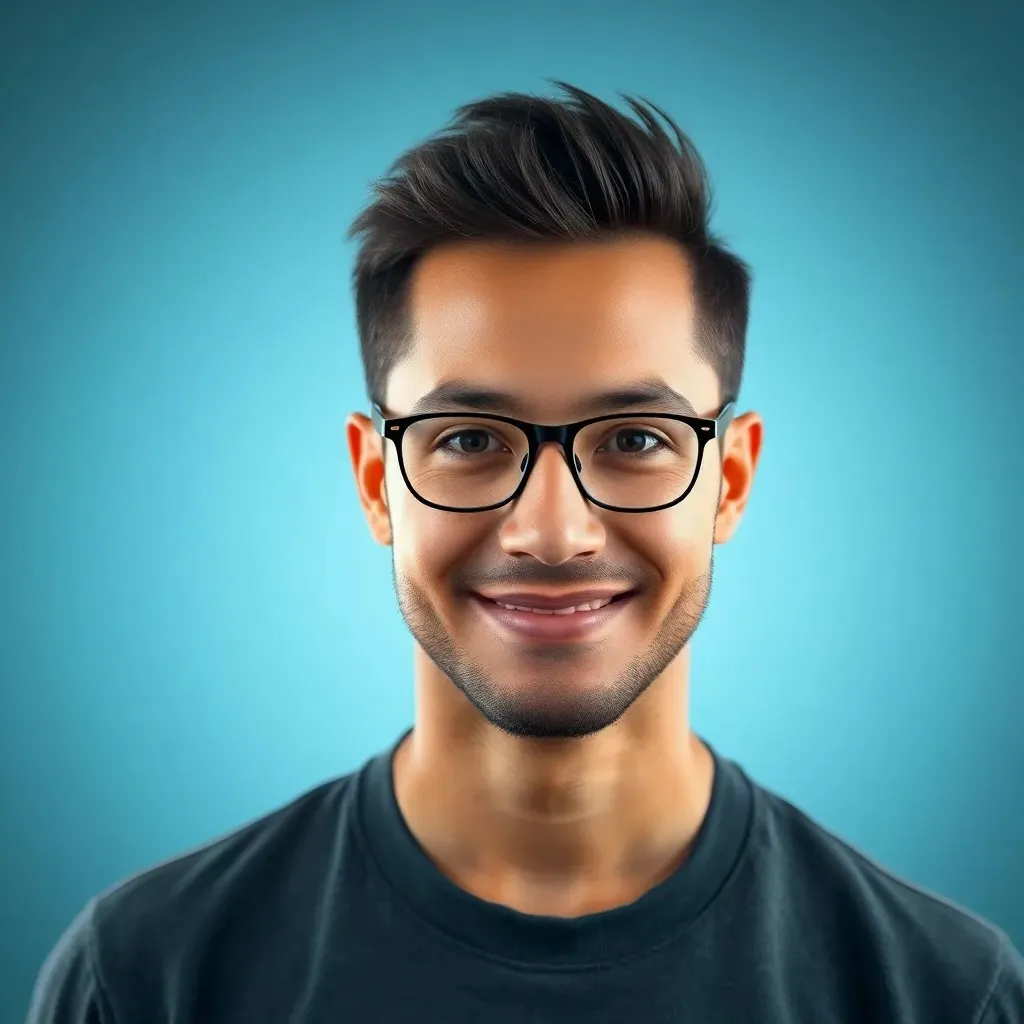Table of Contents
ToggleIn the world of gaming, having an up-to-date console is crucial for optimal performance and access to the latest features. One of the most efficient ways to ensure your PlayStation 4 (PS4) runs smoothly is through regular system updates. While many gamers prefer to update their consoles over the internet, USB updates offer a reliable alternative, especially in areas with poor connectivity. This guide will explore the importance of PS4 updates, how to prepare for them, and provide a detailed step-by-step process for updating your system via USB.
Understanding PS4 System Updates

System updates for the PS4 are essential patches released by Sony that enhance the console’s functionality, introduce new features, and fix existing bugs or security vulnerabilities. Two types of updates usually exist: minor updates, which mainly focus on system stability, and major updates, which may add new features or functionalities. Understanding these updates helps gamers realize their significance and maintain an optimal gaming experience.
Importance of Keeping Your PS4 Updated
Keeping your PS4 updated is vital for several reasons:
- Performance Improvement: Updates frequently enhance system performance, leading to smoother gaming experiences.
- Security Enhancements: Regular updates include security patches that protect your console and personal information from vulnerabilities.
- Access to New Features: Major updates may add new gaming features, expanding the versatility of your console.
- Game Compatibility: Many games require the latest system software to work correctly. Failing to update could prevent you from playing new releases.
Summarizing, being proactive about system updates can significantly enhance a gamer’s experience while providing additional protection.
Preparing for a USB Update
Before proceeding with a USB update on your PS4, certain preparations are essential to ensure a smooth process. Here’s what you need to do:
- Check Available Space: Ensure you have enough storage space on your USB drive. A minimum of 1 GB is usually recommended.
- Format Your USB Drive: Format the USB drive to FAT32 or exFAT file systems to ensure compatibility with your PS4. This can be done through your computer’s settings.
- Download the Latest Update: Visit the official PlayStation website to download the latest PS4 update file. Save this file in a folder named “PS4” and within that folder, create another folder named “UPDATE.” The file must be named “PS4UPDATE.PUP.”
- Safely Disconnect the USB Drive: After transferring the update file, safely eject the USB drive to ensure no data corruption occurs.
Step-By-Step Guide to Updating PS4 Via USB
Now that you’ve prepared for the USB update, follow these steps:
- Turn Off Your PS4: Make sure the console is completely powered down.
- Insert the USB Drive: Plug the USB drive containing the update file into one of the front USB ports of the PS4.
- Boot into Safe Mode: To enter Safe Mode, press and hold the power button. Release the button after you hear the second beep (the first beep occurs immediately, and the second beep happens about seven seconds later).
- Select Update System Software: Once in Safe Mode, you’ll see a menu. Use the controller to select the option that says “Update System Software.”
- Choose USB Storage Device: The PS4 will search for the update on your USB drive. If detected, follow the on-screen prompts to proceed with the installation.
- Wait for Installation: The system update will begin. This process can take several minutes. Do not turn off your PS4 during this period.
- Restart Your PS4: Once the installation finishes, the PS4 will automatically restart. You can then remove the USB drive.
Common Issues and Troubleshooting
While the USB update process is usually straightforward, some gamers may encounter issues. Here are common problems and their solutions:
- The PS4 Doesn’t Recognize the USB: Ensure the USB drive is correctly formatted. If it still doesn’t work, try a different USB port or a different USB drive altogether.
- Installation Fails: If the installation fails, make sure the update file is properly named and placed in the correct folder structure. Double-check that it’s the latest version.
- Stuck at Initializing: If the installation is stuck, you might need to reset your console. This will return it to factory settings but may cause data loss, so use as a last resort.
Conclusion
Updating the PS4 via USB is a reliable method that every gamer should know. By staying updated, they can ensure better performance, enhanced security, and access to new features, all contributing to an enriched gaming experience. With this guide, the process becomes manageable, allowing gamers to enjoy their console with peace of mind.